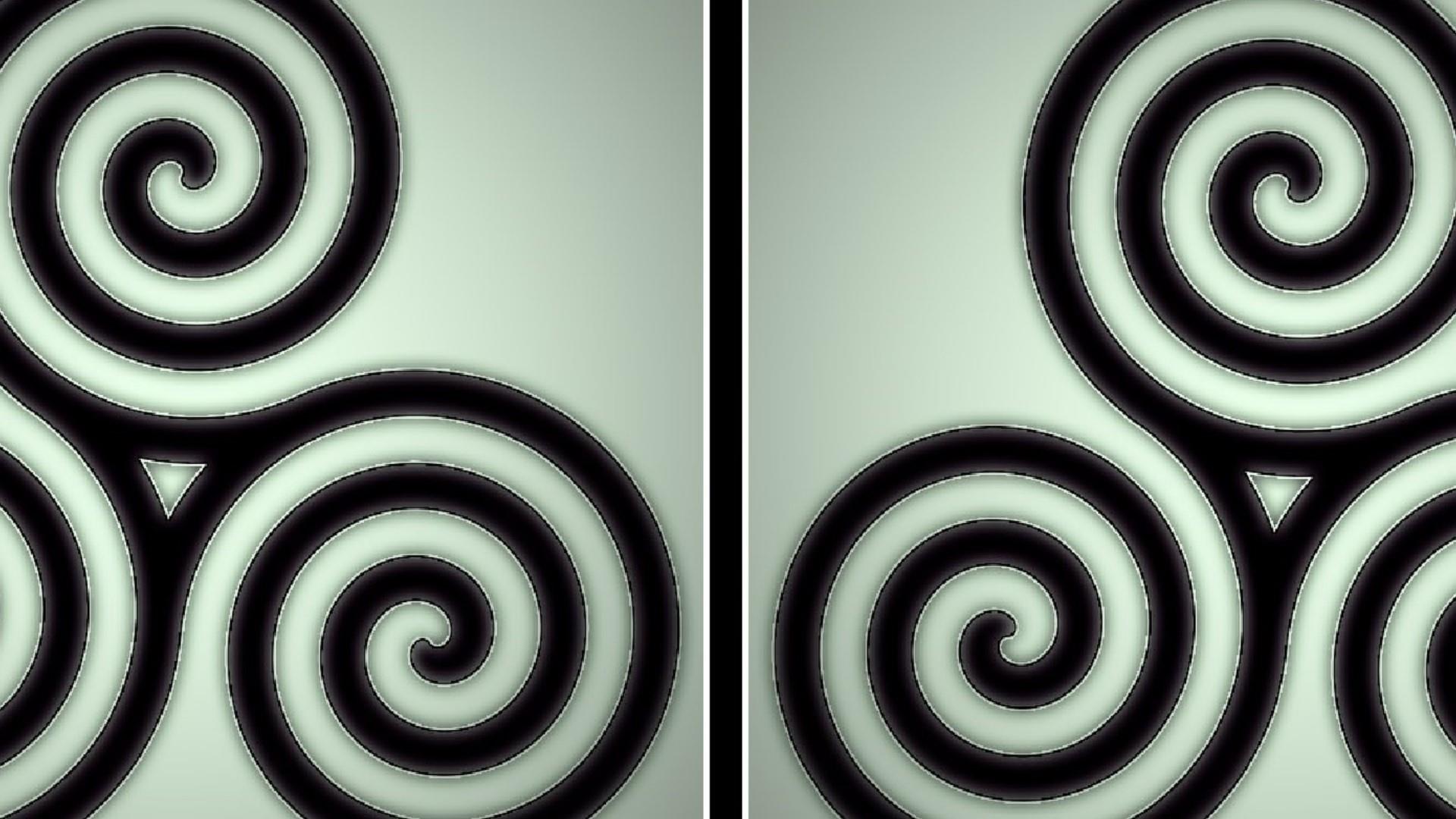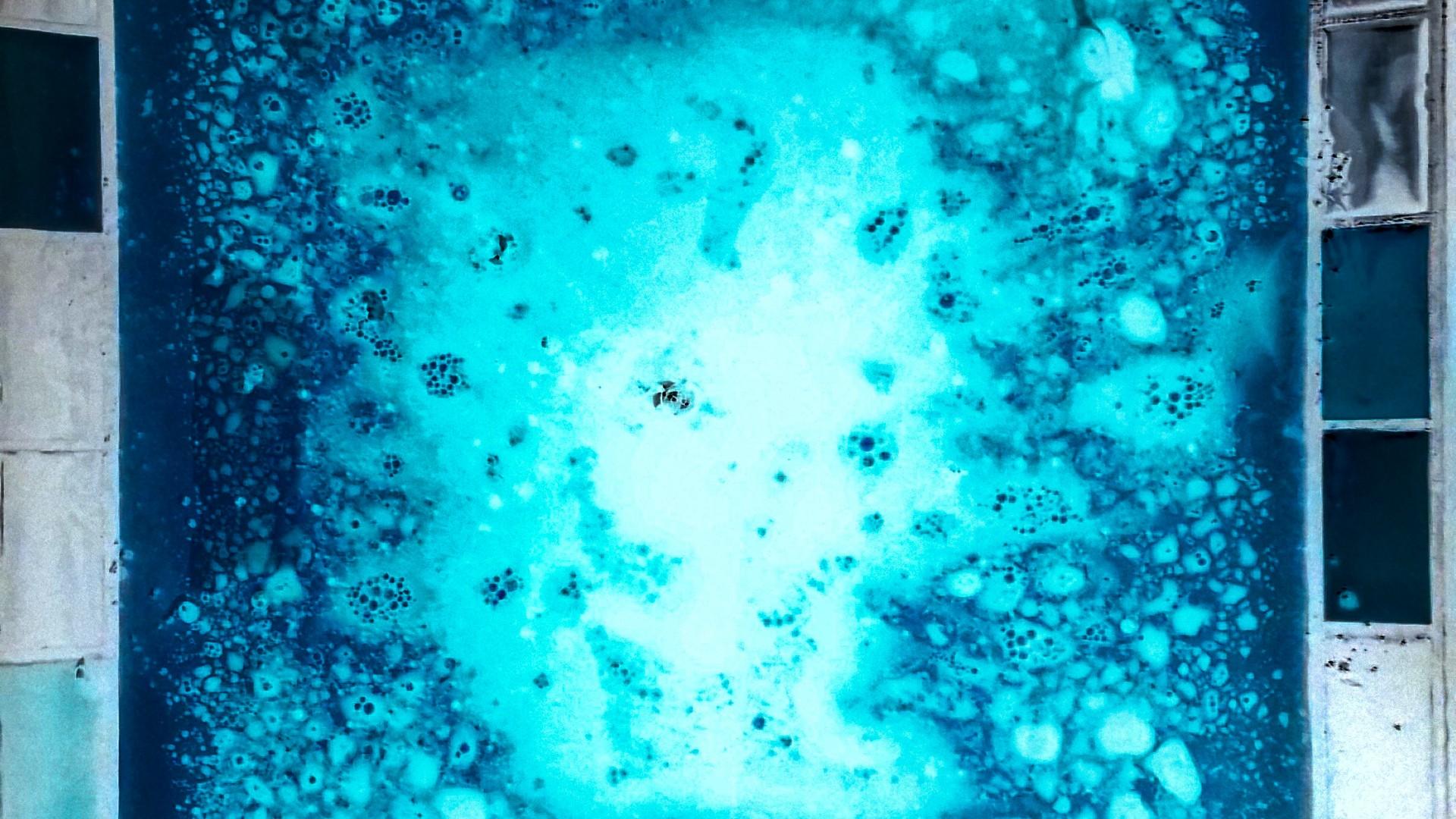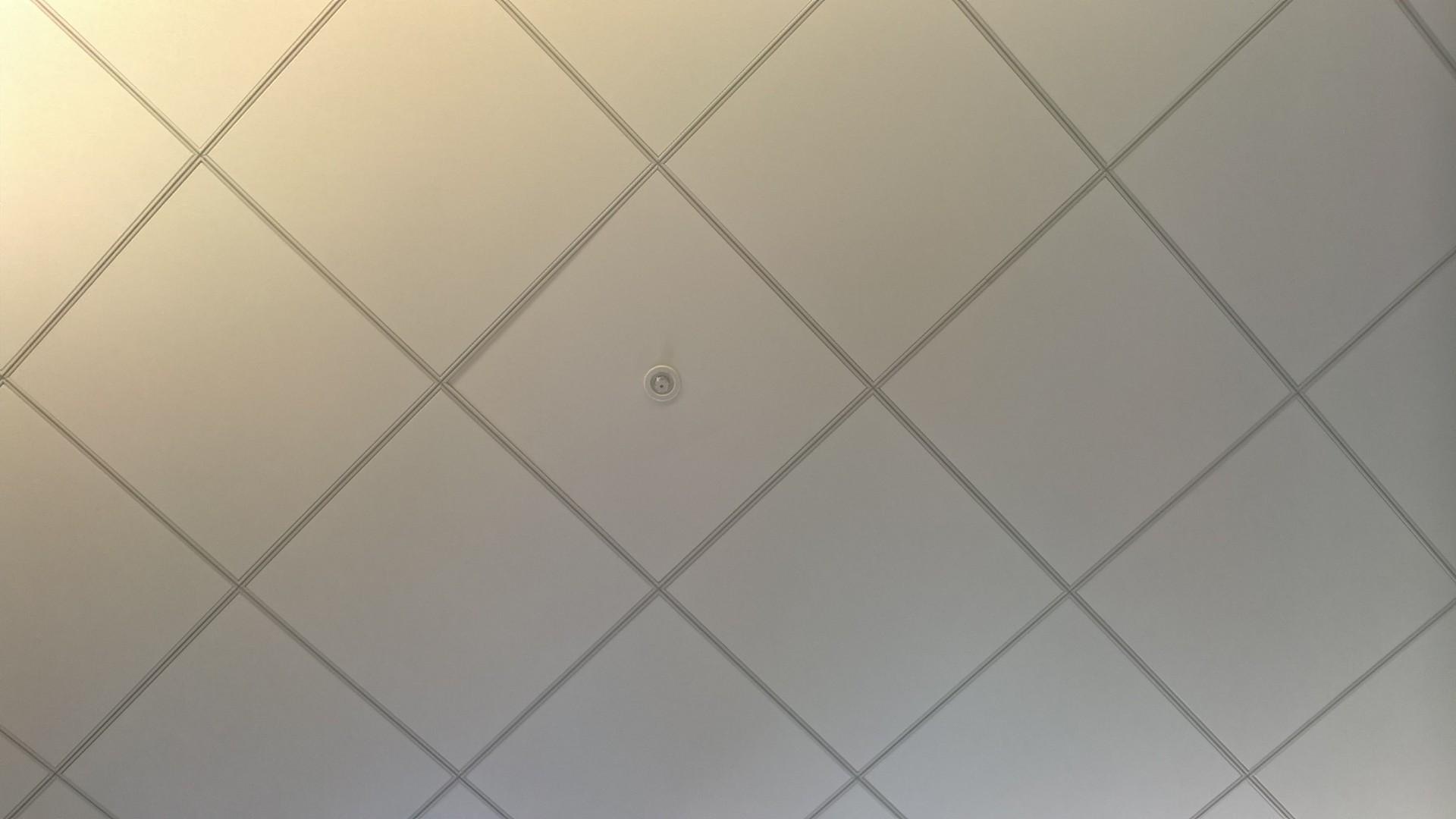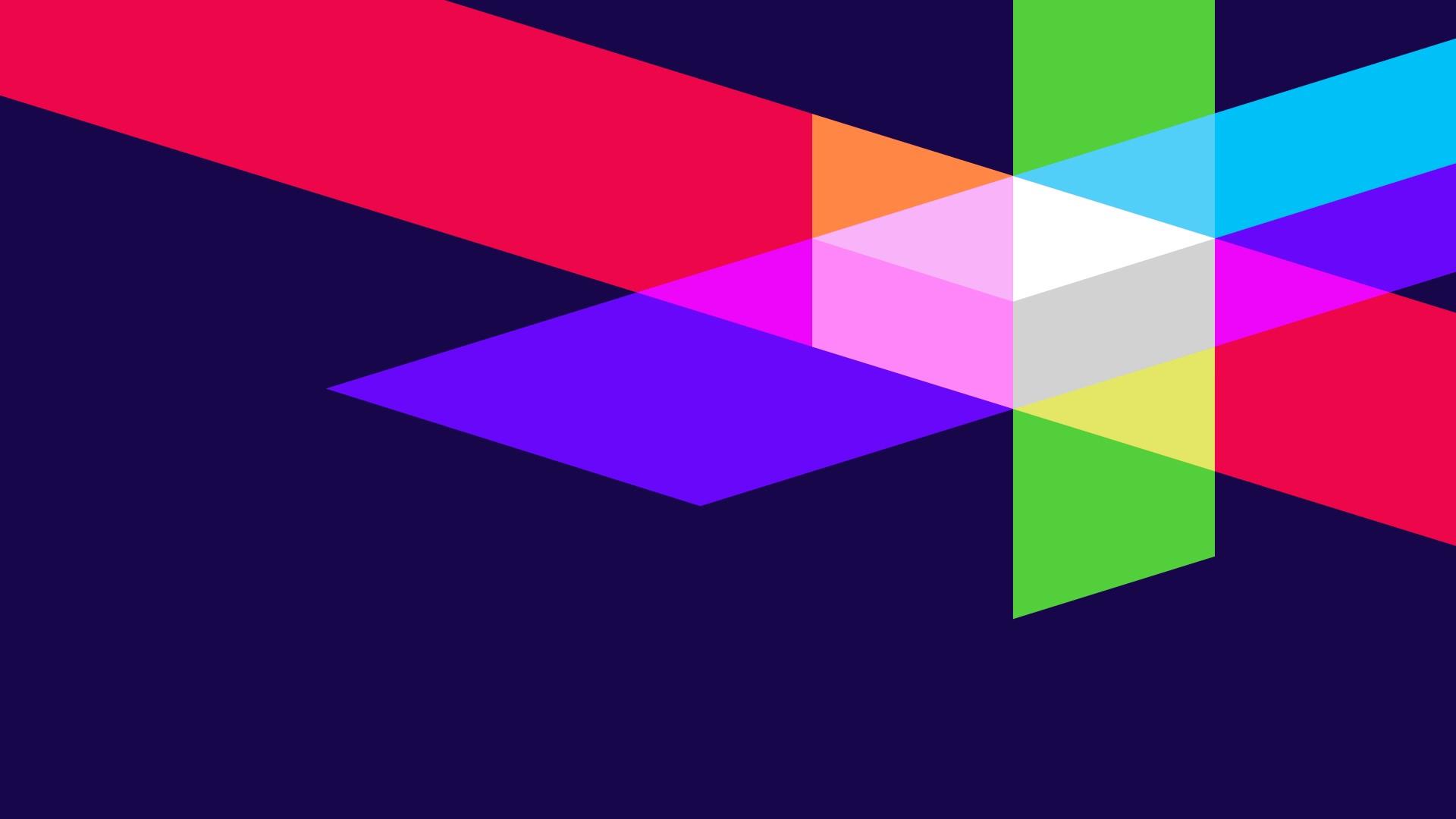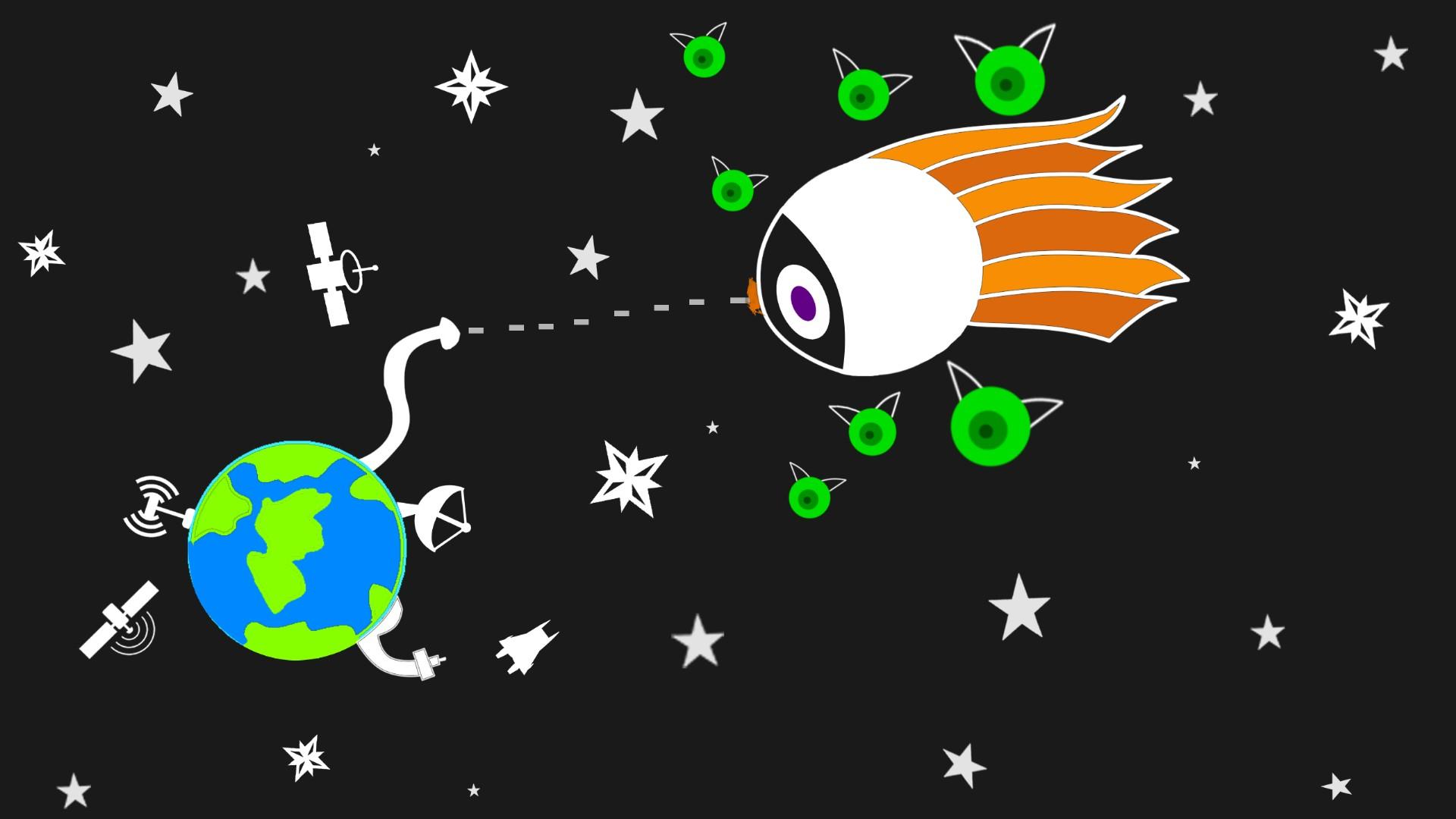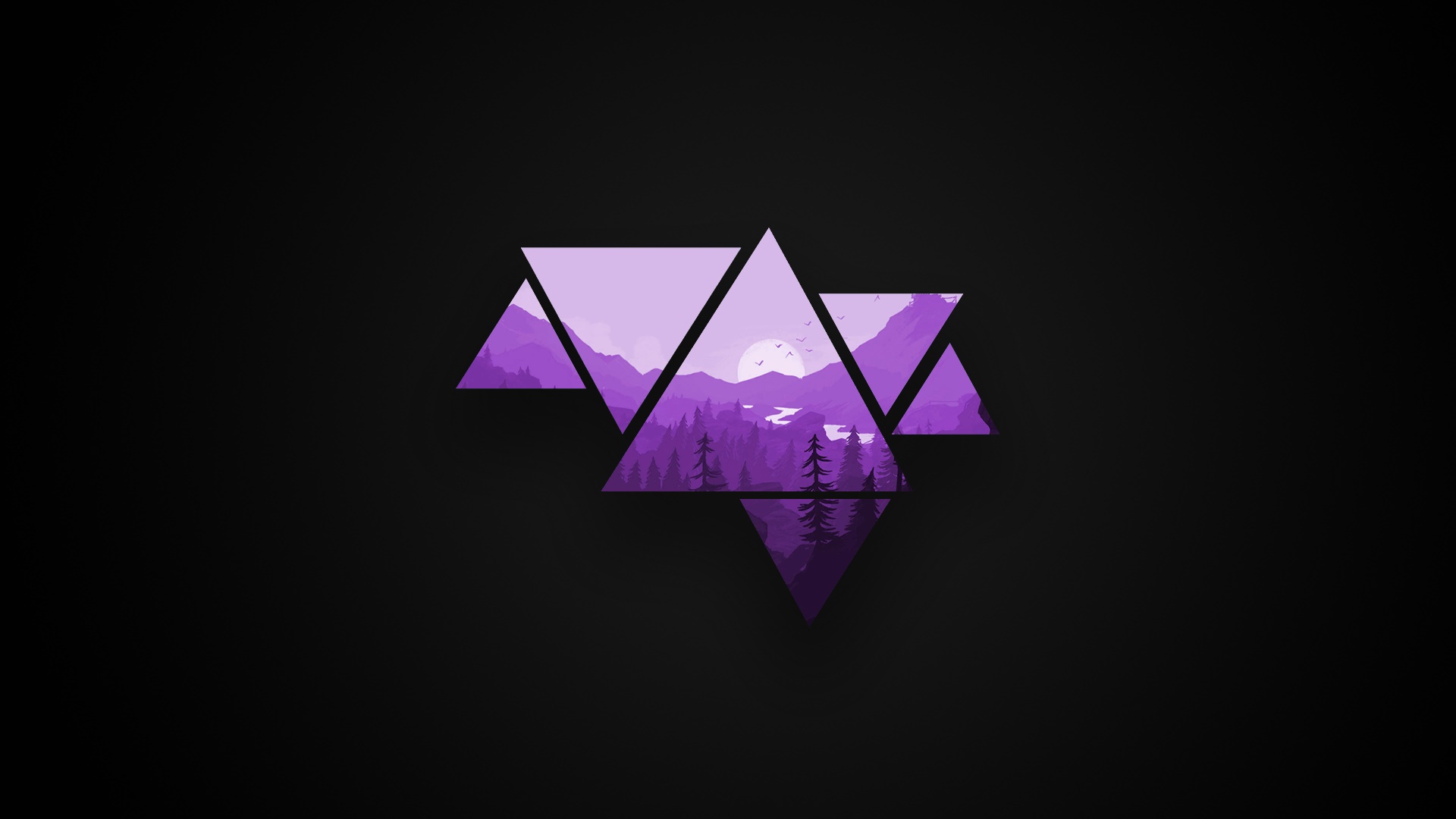Rotate Image
With our best online tools for rotating images, you can easily and effectively rotate your images with these top-rated online tools.

Rotating images can be essential for various purposes, from correcting an orientation mistake to creating artistic effects. This article explores the best online tools for rotating images, ensuring you have the right tool for your needs.
Introduction
In the digital age, editing images has become increasingly accessible, with many online tools available for various tasks. Rotating images is one such task, often necessary for correcting the orientation of photos or achieving a particular artistic effect. This article will guide you through the best online tools for rotating images, their features, and how to use them effectively.
Why Rotate Images?
Rotating images can be crucial for several reasons. It might be necessary to correct the orientation of a photo taken at an odd angle or to create a specific composition. Rotating an image can also enhance its aesthetic appeal, making it more visually engaging.
Importance of Image Rotation
Rotating an image ensures it is displayed correctly and looks professional. It can also highlight certain aspects of the image that might not be noticeable otherwise.
Use Cases for Image Rotation
- Photography Corrections: Fixing images taken in the wrong orientation.
- Artistic Adjustments: Creating unique perspectives and compositions.
- Professional Presentations: Ensuring all images align properly.
Benefits of Using Online Tools
Online tools for rotating images offer the convenience of quick adjustments without needing to install software. They are accessible from any device with an internet connection, making them highly versatile.
Top Online Tools for Rotating Images
Several online tools can rotate images effectively. Here are some of the best:
Overview of Best Tools
- Adobe Express: Known for its comprehensive editing features.
- Fotor: User-friendly interface with various editing options.
- Canva: Popular for its ease of use and versatile design tools.
- Pixlr: Offers advanced features for more experienced users.
- LunaPic: A simple, straightforward tool for quick edits.
How to Choose the Right Tool
When choosing an online tool for rotating images, consider the following factors:
Factors to Consider
- Ease of Use: How intuitive is the interface?
- Features: Does it offer other editing options?
- Performance: How fast and reliable is the tool?
- Cost: Are there free versions or affordable subscriptions?
Tool 1: Adobe Express
Adobe Express is a powerful tool for image editing, including rotation. It offers a range of features suitable for both beginners and professionals.
Features of Adobe Express
- Comprehensive Editing Tools: Beyond rotation, it includes cropping, resizing, and more.
- User-Friendly Interface: Easy to navigate, even for beginners.
- Cloud Storage: Save your edits online for easy access.
Pros & Cons of Adobe Express
Pros:
- Rich in features
- Professional-grade tools
- Reliable performance
Cons:
- Can be overwhelming for beginners
- Subscription-based for advanced features
How to Use Adobe Express
- Upload Your Image: Drag and drop your image into the editor.
- Select Rotation Tool: Choose the rotation option from the toolbar.
- Adjust the Angle: Use the slider or input a specific angle.
- Save Your Image: Export the rotated image to your device.
Tool 2: Fotor
Fotor is another excellent choice for rotating images online, known for its simplicity and effectiveness.
Features of Fotor
- Basic and Advanced Tools: From simple rotation to more complex edits.
- Templates and Effects: Enhance your images with various filters.
- Batch Processing: Rotate multiple images at once.
Pros & Cons of Fotor
Pros:
- Easy to use
- Free version available
- Variety of templates
Cons:
- Ads in the free version
- Limited features without subscription
How to Use Fotor
- Open Fotor: Go to the Fotor website and upload your image.
- Rotate Your Image: Click on the rotate tool and adjust as needed.
- Apply Changes: Save the rotated image to your computer.
Tool 3: Canva
Canva is a popular tool for both graphic design and image editing, including rotation.
Features of Canva
- Drag-and-Drop Interface: Easy to use, even for non-designers.
- Wide Range of Templates: Ideal for creating social media posts and presentations.
- Collaboration Tools: Work with team members on projects.
Pros & Cons of Canva
Pros:
- Very user-friendly
- Extensive library of templates and assets
- Free plan available
Cons:
- Some features behind a paywall
- Can be slow with large files
How to Use Canva
- Create a Design: Start a new project and upload your image.
- Use the Rotate Tool: Click on the image and use the rotation handle.
- Finalize Your Image: Download the edited image to your device.
Tool 4: Pixlr
Pixlr offers advanced editing tools while remaining accessible to beginners.
Features of Pixlr
- Advanced Editing Options: Includes rotation, cropping, and more.
- AI-Powered Tools: Enhance images with automated adjustments.
- Mobile and Desktop Versions: Available on various platforms.
Pros & Cons of Pixlr
Pros:
- Free to use
- Advanced features
- Cross-platform availability
Cons:
- Ads in the free version
- Some tools may require learning
How to Use Pixlr
- Access Pixlr: Open the Pixlr website and upload your image.
- Rotate Image: Use the rotate tool to adjust the angle.
- Save and Download: Export the rotated image to your computer.
Tool 5: LunaPic
LunaPic is a straightforward tool for quick and easy image rotations.
Features of LunaPic
- Simple Interface: No frills, just effective editing.
- Basic Tools: Includes rotation, cropping, and filters.
- Free to Use: Completely free with no hidden costs.
Pros & Cons of LunaPic
Pros:
- Very easy to use
- Free
- No registration required
Cons:
- Limited advanced features
- Basic interface
How to Use LunaPic
- Upload Your Image: Drag your image into LunaPic.
- Rotate Tool: Select the rotate option and adjust as needed.
- Save Your Image: Download the edited image to your device.
Comparison Table of Top Tools
| Tool | Features | Pricing | Ease of Use |
|---|---|---|---|
| Adobe Express | Comprehensive editing | Subscription | Moderate |
| Fotor | Basic & advanced tools | Free/Paid | Easy |
| Canva | Templates & design | Free/Paid | Very Easy |
| Pixlr | Advanced features | Free | Moderate |
| LunaPic | Simple editing | Free |
Very Easy
|
Step-by-Step Guide: How to Rotate an Image
Using a typical online tool, follow these steps to rotate an image:
- Open the Tool: Access your chosen online image editor.
- Upload the Image: Drag and drop your image into the editor.
- Select Rotation Option: Find the rotate tool in the menu.
- Adjust the Angle: Rotate the image to the desired angle.
- Apply and Save: Confirm the rotation and save the image.
Advanced Tips for Image Rotation
Maintaining Quality
When rotating images, ensure you maintain the highest quality by using tools that support high-resolution edits.
Batch Rotation
Some tools allow you to rotate multiple images at once, saving time when dealing with large batches.
Common Mistakes to Avoid
Over-Rotation
Rotating an image too much can distort it. Make small adjustments and check the result frequently.
Quality Loss
Using low-quality tools or over-editing can reduce image
Using low-quality tools or over-editing can reduce image quality. Choose reliable tools to maintain clarity.
FAQs about Rotating Images Online
How do I rotate an image without losing quality? Use high-quality online tools like Adobe Express or Pixlr that support high-resolution editing.
Can I rotate multiple images at once? Yes, tools like Fotor offer batch processing features.
Is there a free tool for rotating images? Yes, LunaPic and Pixlr offer free options for rotating images.
Do I need to download software to rotate images? No, many online tools allow you to rotate images directly in your browser.
Can I rotate images on my phone? Yes, many of these tools have mobile versions or are accessible via mobile browsers.
What’s the best tool for beginners? Canva is highly recommended for beginners due to its easy-to-use interface.
Conclusion
Rotating images is a simple yet essential task for many purposes. With the right online tools, you can easily adjust your images to achieve the desired orientation and enhance their visual appeal. Whether you’re a beginner or a professional, there’s an online tool to suit your needs.
Additional Resources
For further reading and tutorials on image editing, consider these resources: